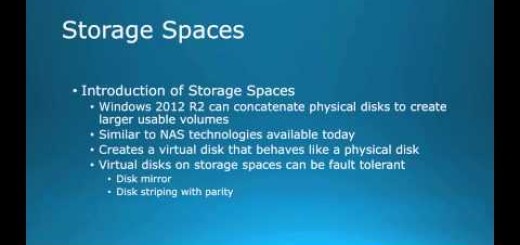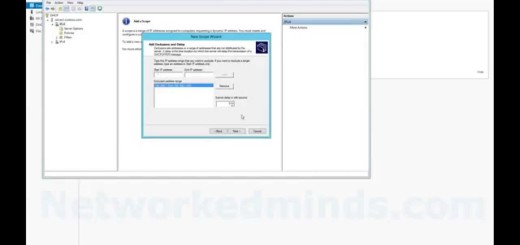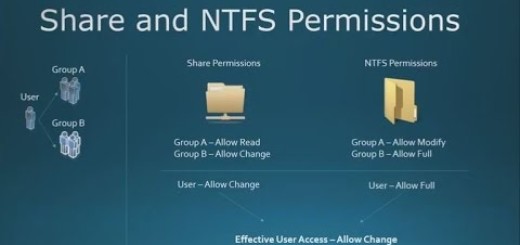How To Remove All Metro Apps via PowerShell in Windows 8 with Three Commands
I was creating a Windows 8.1 image and wanted to uninstall all the Metro Apps, but I kept finding 3rd party programs to uninstall them all. I decided to figure out the PowerShell alternative and came up with this video. In three easy cmdlets in PowerShell you can uninstall all the Metro Apps and prevent them from coming back when a new user logs on! I also explain how to prevent access to the Windows Store through Group Policy or GPO. The commands used in this video are below.
List all the installed Metro Apps on the box:
Get-AppxPackage –AllUsers
Get-AppxPackage –AllUsers | Select Name
Remove all currently installed Metro Apps:
Get-AppxPackage -AllUsers | Remove-AppxPackage
If you wish to stop them from getting re-installed for the next new user:
Get-AppXProvisionedPackage -online | Remove-AppxProvisionedPackage –online