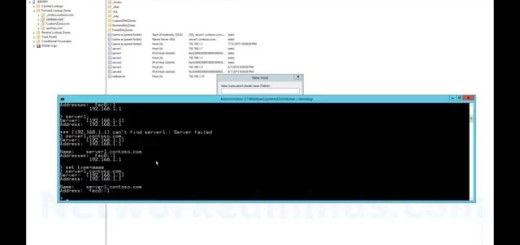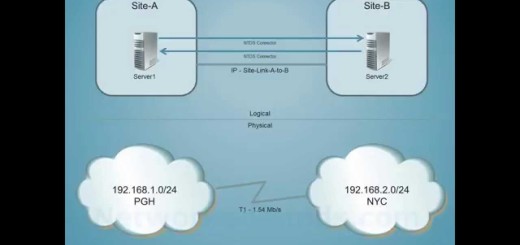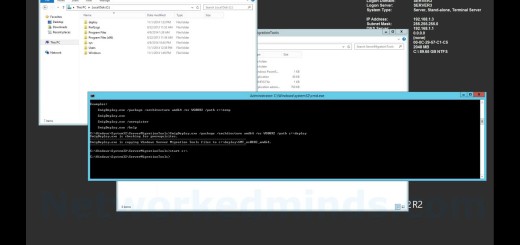70-410 Objective 6.1 – Local Group Policy on Windows Server 2012 R2
In this video we explore the Local Group Policy inside of Windows Server 2012 R2. This video covers Objective 6.1 Creating and Managing Group Policy for the 70-410 exam. We start by opening the Local GPO using the MMC and adding the snap-in for the Group Policy Object Editor. We can also edit the Local Group Policy with the command gpedit.msc. However this command will only open the legacy style Group Policy and will not open the new enhanced GPO as of Vista/Windows Server 2008. The enhanced GPO allows per local user GPO settings. After we open the local GPO we will explore the differences between the local and domain based GPOs. We look at the User configuration and I explain how it has basically remained the same since Windows Server 2000. We then explore how it has changed in Vista and Windows Server 2008. We then open the per user setting via the MMC, which allows for creating GPOs for Administrators, Non-Administrators and Specific Local Users. We then create a local user in Computer Management so that we can see the specific user in the Local GPO. We then go back to the Local GPO so that we can see the specific user show up. We will then examine the per user GPO configuration for the specific user. After making a simple setting for a specific user we will examine the local file system via C:WindowsSystem32GroupPolicy and C:WindowsSystem32GroupPolicy to see the storage of the Local GPO.
Introduction – 0:10
Opening the Local Group Policy with the MMC – 0:21
Exploring the Local GPO – 0:45
Understand the Local User Configuration – 1:30
How the Local User Configuration has changed after Vista/Windows Server 2008 – 1:50
Exploring the local per user GPO settings – 2:10
Creating a local user in the Computer Management Console – 2:55
Examining the local per user GPO for a specific user – 3:15
Exploring the per user GPO for a specific user – 3:44
Examining the local file system storage of the GPO – 4:10