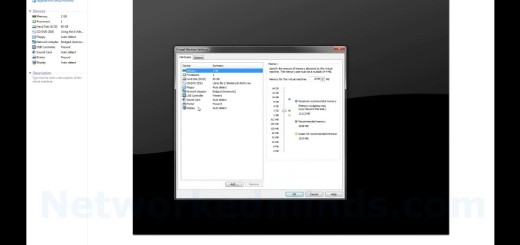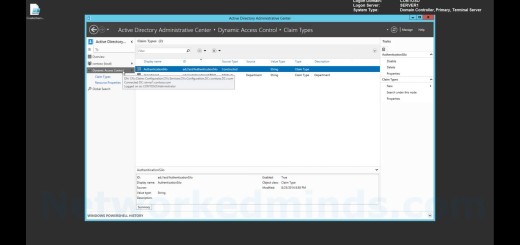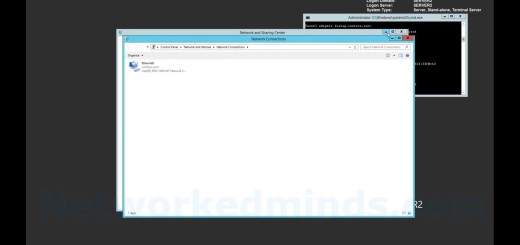70-410 Objective 5.1 – Installing a Domain Controller with PowerShell on Windows Server 2012 R2 Core
In this video we will be investigating Objective 5.1 Installing an Active Directory Domain Controller on Windows Server 2012 R2 Core. Windows Server Core is Windows Server without the GUI. All you have is PowerShell and a simple command prompt. It is not the easiest task to complete via the command line. So, I will show you a trick in the GUI to build the PowerShell commands needed to install a Domain Controller with only a PowerShell prompt. We first must install the Active Directory Domain Controller Role via Install-WindowsFeature –name AD-Domain-Services. Alternatively you could remotely install this from Server Manager on a computer with a GUI to the target Server.
Introduction – 0:09
Walk thru of the current environment – 0:19
Entering into PowerShell on Server Core – 0:28
How to build the PowerShell Command line – 0:40
Installing the role of Active Directory Domain Controller – 0:47
Configuring the command line via the GUI – 1:21
Obtaining the PowerShell from the GUI – 2:29
Installing the Active Directory Domain Controller Role via PowerShell – 3:10
DCPromo via the PowerShell command-lets – 3:38
Removing the Active Directory Domain Controller Role on our other server – 4:42
Testing the installation of the Domain Controller – 5:18
How to use Sconfig to configure Server Core – 6:08