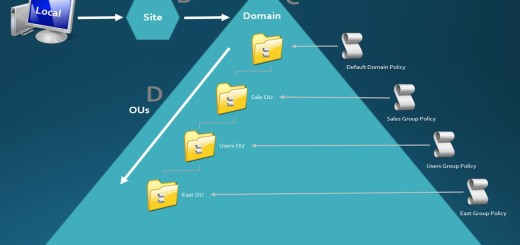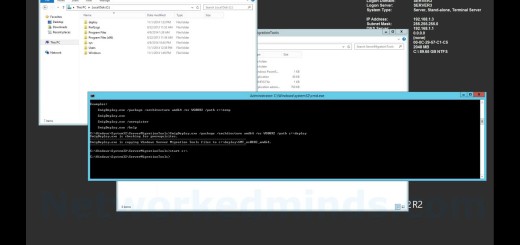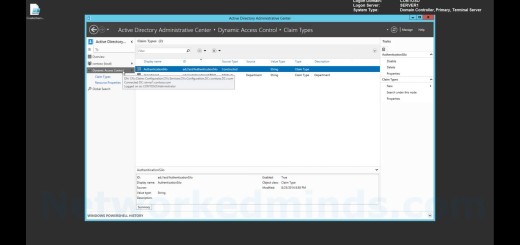70-410 Objective 5.1 – Installing an Active Directory Domain Controller on Windows Server 2012 R2 La
In this video we will be investigating Objective 5.1 Domain Controllers in Windows Server 2012 R2. We being by looking at the depreciated method of DCPROMO on Windows Server 2012 R2. We then look at the current method to install a Domain Controller in Windows Server 2012 R2 thru Server Manager. I cover briefly the requirement of static IP and naming before installing. We then look at how to proceed with the post installation tasks of installing Active Directory Domain Services. We then have a brief review of the deployment operations and naming the root forest domain. We then review the functionality levels we will install with and some of the other options. Then we choose a Directory Services Restore Mode password and continue with the installation. We then review the NetBIOS name assignment and continue. We then review the Active Directory path locations and continue. We then get to the summary screen where we can see the PowerShell script that will be used to install Active Directory. We then run thru the prerequisite check and ignore some of the common warnings. We then install and upon reboot we log into the domain for the first time. We then check the installation opening Active Directory Users and Computers.
Deprecated DCPromo Command – 0:15
Installing the Active Directory Domain Services Role – 0:50
Warning before installing – 1:28
Post install tasks – 2:02
Choosing the deployment operation – 2:24
Root forest domain – 3:00
Choosing the forest and domain functionality levels – 3:23
Domain Controller capabilities – 4:08
Directory Service Restore Mode password – 4:28
DNS Warnings – 5:28
NetBIOS name assignment – 5:41
Verifying the Active Directory path locations – 6:24
Review of the summary and PowerShell script – 6:24
Prerequisite check – 7:37
Installing Active Directory – 8:04
Logging into the domain for the first time – 8:21
Verifying the installation of AD – 9:05