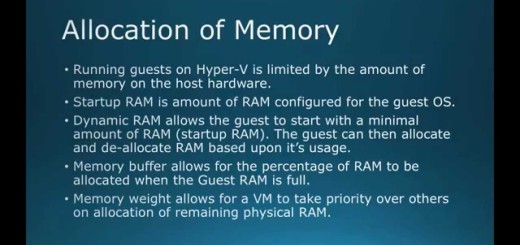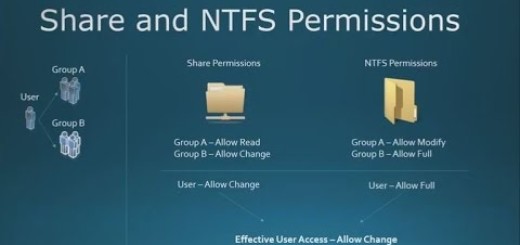How To Convert a Cisco 3600 WAP from Lightweight IOS to Autonomous IOS
In this video I will show you how to convert a Cisco 3600 WAP from Lightweight IOS to full Autonomous IOS. Since most Cisco 3600 WAPs are used with a Cisco Wireless LAN Controller, they are frequently shipped with a Lightweight IOS Image called the recovery image. This recovery image boots the WAP so it can perform CAPWAP discovery and join a Wireless LAN Controller. However sometime you need to repurpose a WAP or in my case use it for a wireless survey. In this case you will want the Autonomous IOS, which is a full IOS with web GUI.
We begin by examining the tools required to perform the conversion. Such as TFTPD32, Putty, Notepad++, The IOS image for the WAP, a console cable and the WAP itself. We then reset power to the WAP, by unplugging the POE connection or the power adapter. Then as soon at the WAP starts to boot you will hit the ‘ESC’ key, this will drop it to ROMMON mode. If you cannot break the boot process, then hold the mode button down for 20 to 30 seconds until you drop to ROMMON mode. You will then need to set the ‘ENABLE_ BREAK’ variable to ‘yes’ so that you can easily break the boot process.
Once you have a ROMMON prompt, you should examine the flash file system. We start by opening Notepad++ and typing the command we will copy and paste in. Although it is not necessary, it is useful for sanity sake or the next time you convert a WAP. We will set the IP address, network mask using the set command as well as the init commands for the Ethernet, tftp and flash file system. We last we put the upgrade command in using the tar xtract command and point it to out tftp server with the IOS image. Once we have the “play script” ready we will copy line by line each line in the notepad++ file. You’ll need to copy it line by line since the buffer gets screwed up in ROMMON. Once the conversion or upgrade of the IOS begins it will take 5 to 10 minutes. The last command we will need to issue is the setting of the BOOT variable to the new image in flash we want to boot. It will be the largest file transferred during the upgrade. Last we need to boot into the new IOS and verify the image with the ‘sh ver’ command. The password is ‘Cisco’ by default.
Introduction – 0:10
How to get the IOS – 0:35
Tools needed for the conversion – 0:50
Starting the process – 1:00
Breaking the boot sequence – 1:10
If it doesn’t break during the boot process – 1:23
Setting the ENABLE_BREAK variable – 2:18
Examining the flash file system – 2:50
Recommendations if the WAP will not go back into service on a WLAN Controller – 3:05
Getting the commands ready in Notepad++ – 3:35
Copy and pasting the “play script” into the WAP – 5:50
The upgrade of the IOS begins – 7:12
Upgrade is completed setting the boot variable – 7:28
Booting into the new IOS – 8:15