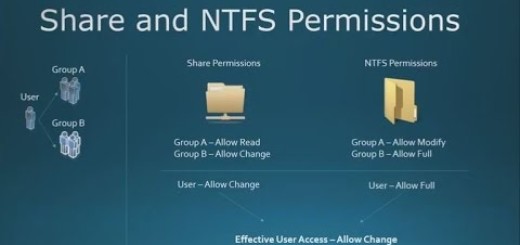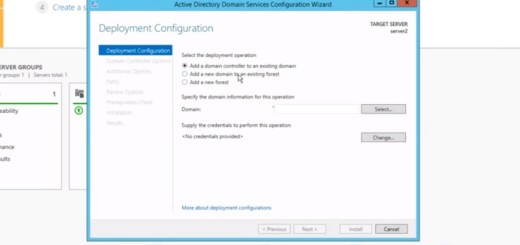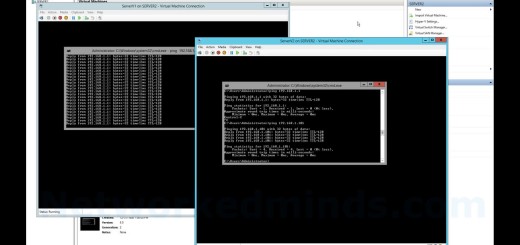70-410 Objective 5.2 – Changing Which Attributes are Copied When Copying a User with Server 2012 R2
In this video for Objective 5.2 Creating and Managing Users for Windows Server 2012 R2. We will see how to change the default attributes that are copied when copying a user. Normally when copying a user account: None of the General attributes are copied, Address attributes are copied except for Street. All Account attributes are copied except for logon names, which you are prompted for when copying. Profile attributes are copied, None of the Telephone attributes are copied, Organization attributes are copied except for Title, Group Membership is copied, Dial-in, Environment, Sessions, Remote Control and Terminal Service Profile are copied, Com+ attributes are not copied. So to change this behavior we need to modify our Active Directory Schema. The first challenge is to register the Schema snap-in for the MMC. The MMC snap-in is not registered by default since it is very rare to have to change the default Schema and you can cause serious damage. You need to open a command prompt as an Administrator and type ‘regsvr32 schmmgmt.dll’, this will register the Active Directory Schema snap-in for the MMC. We then open the MMC and add the Active Directory Schema Management snap-in and find under attributes the attribute you are looking to duplicate. Please make sure you know what you are doing at this point, you should reference https://msdn.microsoft.com/en-us/library/windows/desktop/ms677980(v=vs.85).aspx. We then check the checkbox for “Attribute is copied when duplicating a user”. We next test the changes made in the video by duplicating a user account from the template, which has the Description attribute filled in. Now when we duplicate the user account the description is carried over from the template account. If you want to unregister the schmmgmt.dll use ‘regsvr32 /u schmmgmt.dll’, which will unregister the DLL.
Introduction – 0:10
Examination of a user account – 0:23
Registering of schmmgmt.dll – 1:00
Examination of the MMC before – 1:23
Adding the Active Directory Schema Management snap-in – 1:50
Examining the Schema Classes for the User Class – 2:09
Opening the Description Attribute properties from Schema Attributes – 2:35
Changing the Attribute – 2:52
Testing the changes made by duplicating a user account – 3:08
Examining the duplicated user account – 3:37